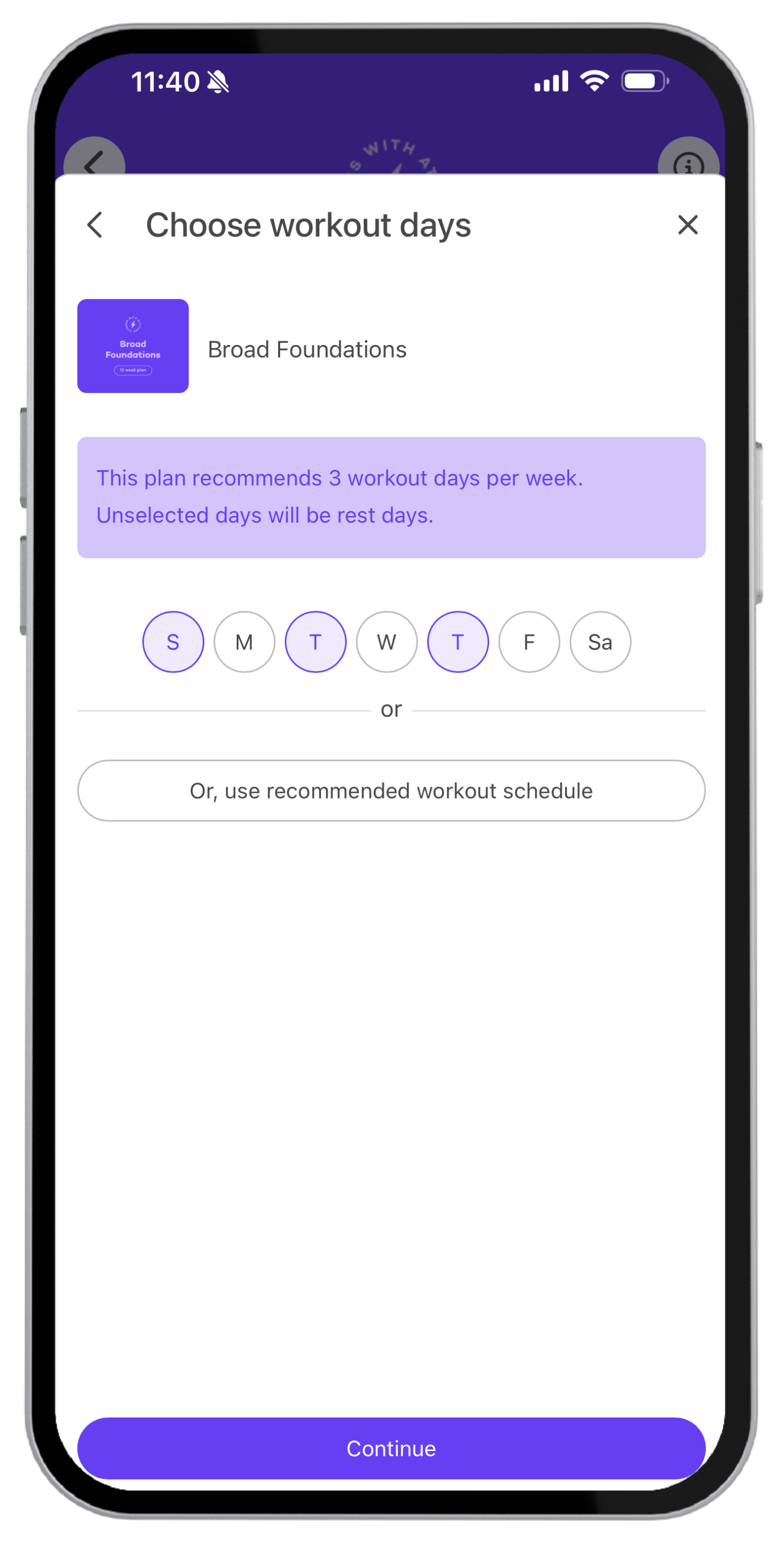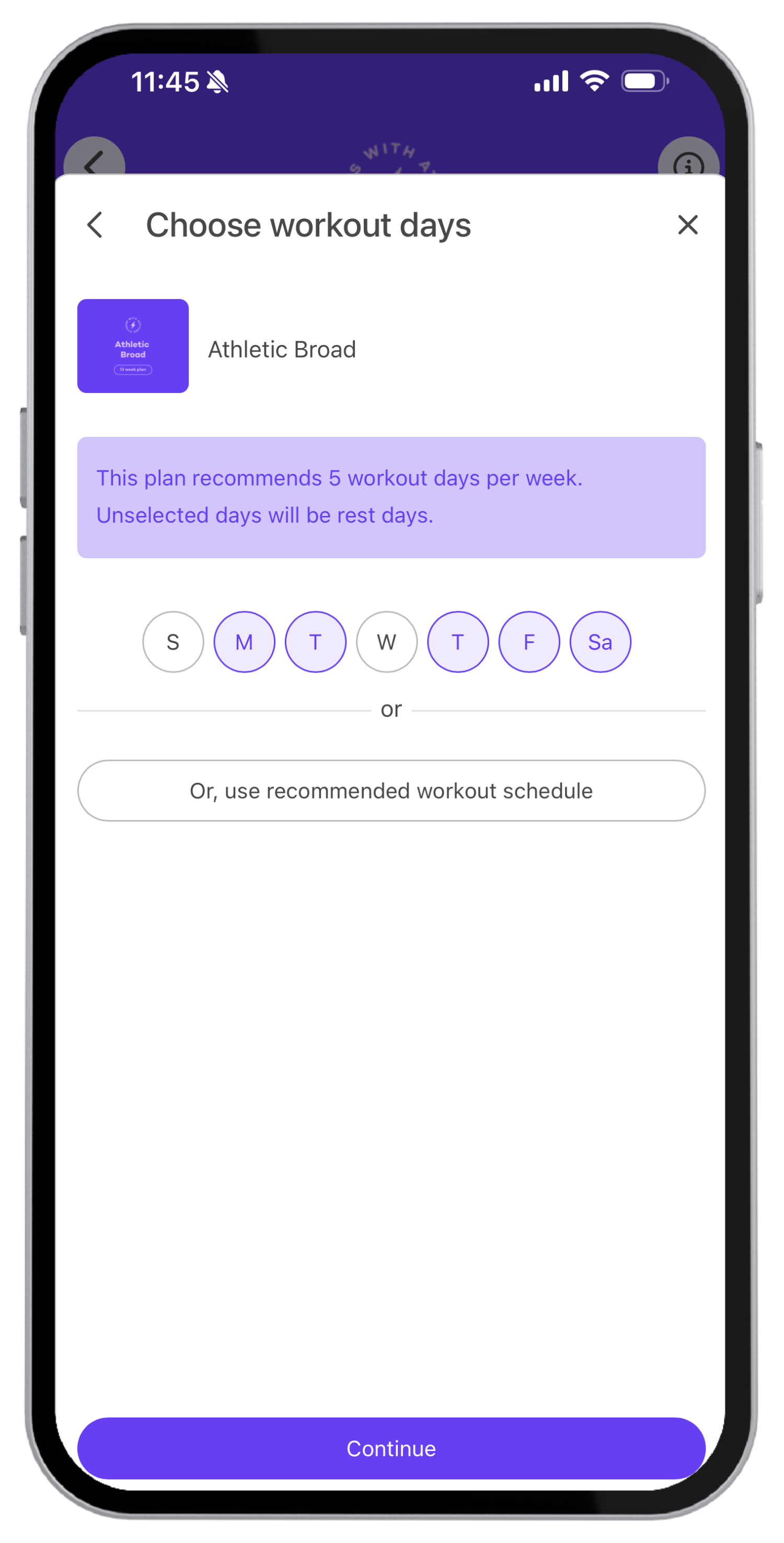How to select or update your workout and rest days
You’ve got flexibility built right into the Broads app, and that includes choosing which days you want to train—or rest. Whether you’re just getting started with a new program or adjusting your current schedule, here’s how to set it up:
When starting a new plan
Want to customize your training week right from the start? You can even adjust the frequency (for example, run a 4-day plan over 3 days per week) so it fits your life.
1. Head to the Plans tab in the app.
2. Select the plan you want to start.
3. On the Choose Workout Days screen, tap Customize Your Schedule.
4. Select your preferred workout days by tapping to highlight them. Leave the others unselected as your rest days. (Note: If your plan includes 4 workouts/week but you only choose 3 days, the plan will spread out over more weeks.)
5. Tap Continue and finish setting up your plan.
To update workout & rest days on an active plan
Already following a plan but want to make changes? No problem.
1. Go to the Plans tab.
2. Tap Following and select the plan you’re currently doing.
3. Scroll to the bottom and tap Pause or Edit Plan.
4. Tap Workout Days.
5. Update your schedule by selecting your workout days (unselected days will be your rest days).
Need help?
Reach out any time at info@broads.app. We’re here for you!