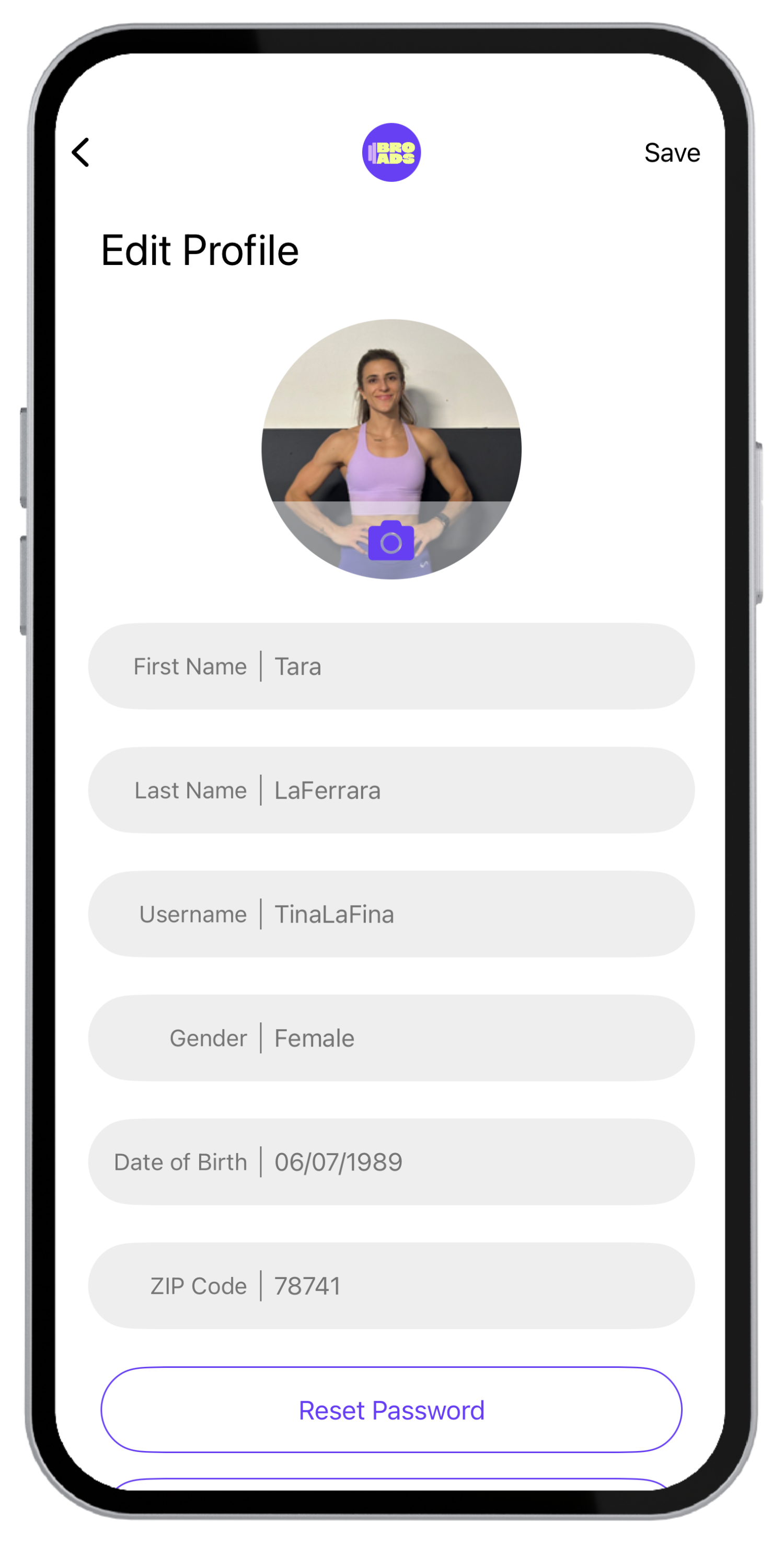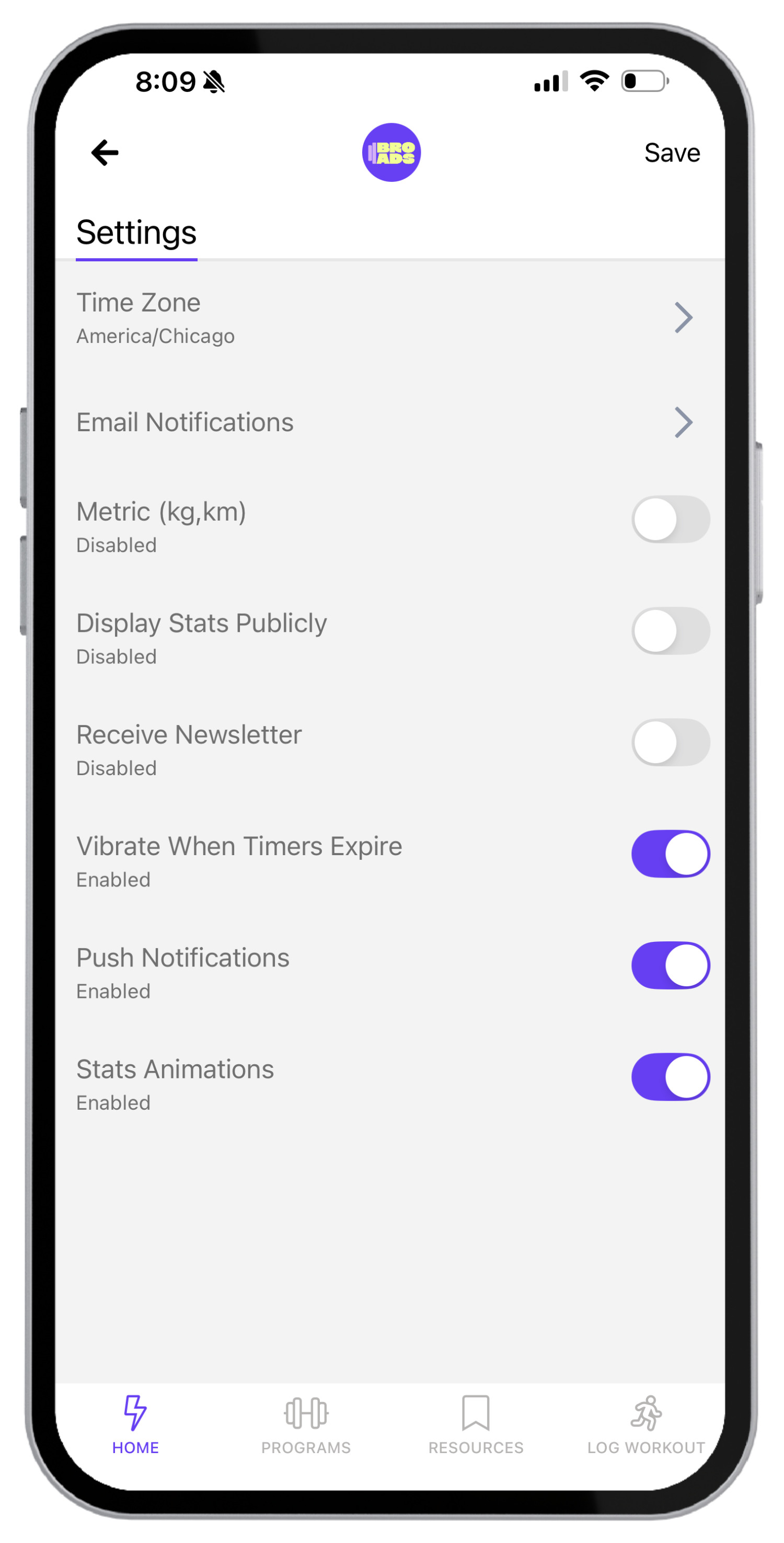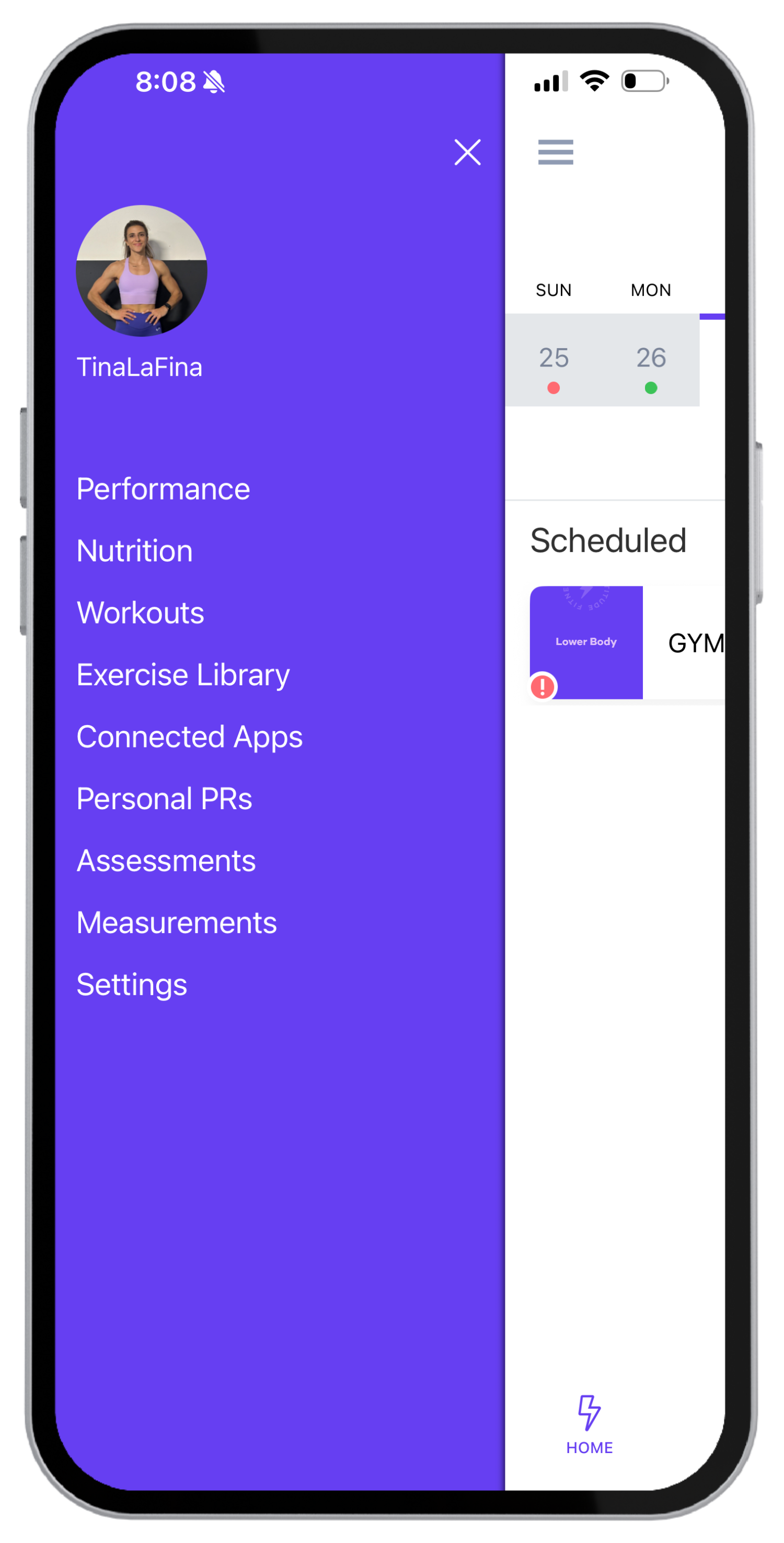How to edit your profile and app settings
Want to update your name, email, or preferences? You can do all of that right from the app. Below you’ll find step-by-step instructions for updating your profile details and adjusting your settings to match your preferences.
How to update your profile information
You have two ways to update your profile in the app:
Option 1: Update via Profile Icon
1. From the Home screen, tap the icon in the upper right corner.
2. Tap the profile edit icon on the next screen.
3. Here, you can update your profile photo, name, username, gender, birthday, and zip code.
4. Tap Save in the upper right corner to confirm your changes.
Option 2: Update via Menu
1. From the Home screen, tap the three-bar menu icon.
2. Select Edit Profile.
3. On this screen, you can update your email address, time zone, height/weight, address, and other personal details.
4. Scroll to the bottom and tap Save Changes.
How to Update Your App Settings
1. From the Home screen, tap the icon in the upper right corner.
2. Select Settings.
3. Adjust the app settings to match your preferences.
4. On the Email Notifications screen, you’ll see a list of settings you can toggle on or off.
5. Be sure to tap Save once you’re done.