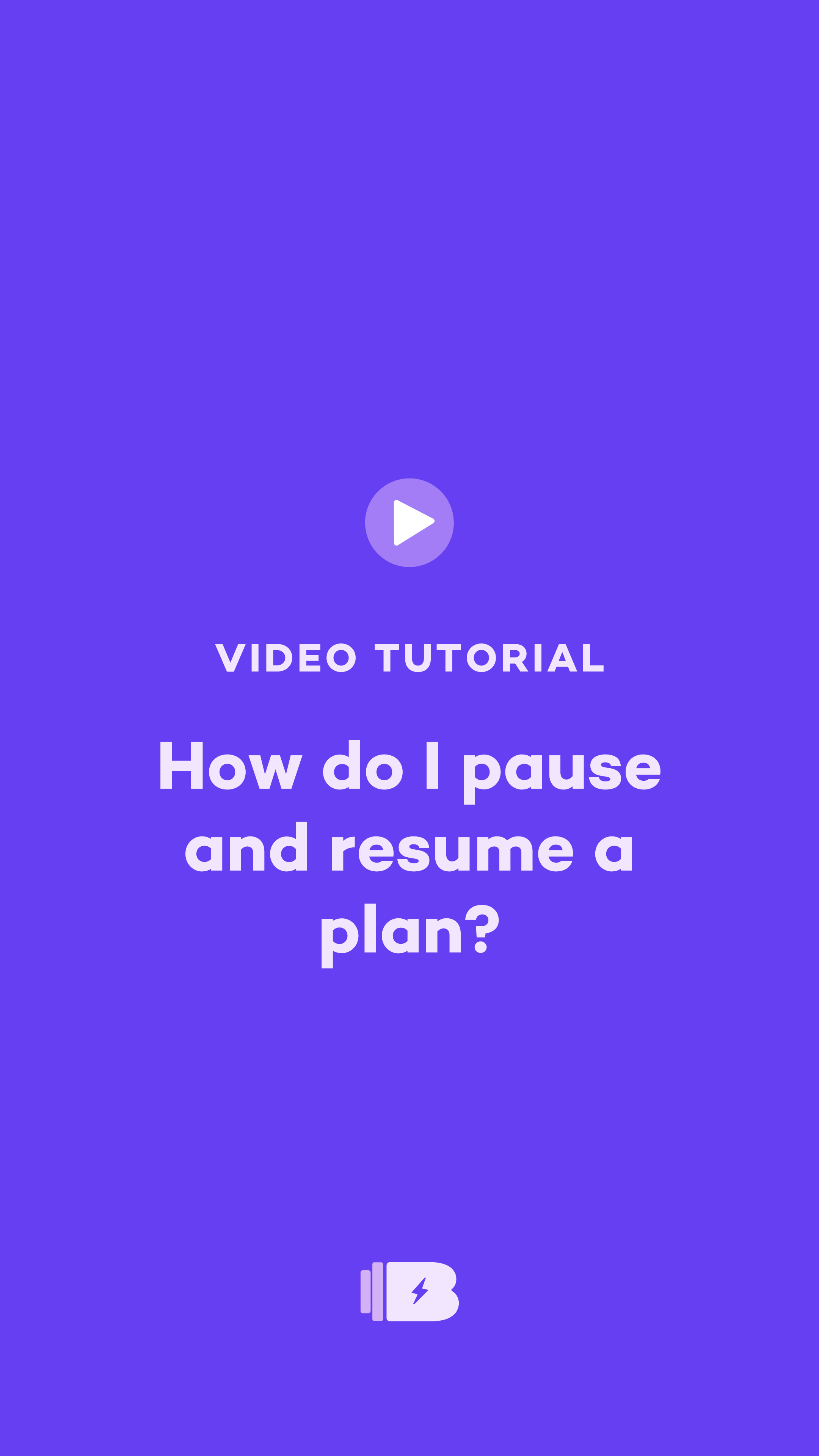How to pause and resume a plan
Need to take a break from your training plan? Whether you’re on vacation, under the weather, or simply need to reset, you can pause your plan at any time and jump back in when you’re ready.
You can also use this feature to reset your calendar if you’ve missed a few workouts and want a clean start.
To pause your plan:
1. Open the app and tap on Plan at the bottom of the screen.
2. Tap Following to see the plans you’re currently following.
3. Select the plan you want to pause.
4. Scroll down and tap Pause or Edit Plan.
5. On the summary page, tap Pause and confirm.
Note: Pausing a plan will remove incomplete workouts from your calendar. It will not delete any workouts you’ve already completed. The app remembers your last completed workout and will resume from there.
To resume your plan:
1. Tap Plan at the bottom of the screen.
2. Tap Following to view your paused plans.
3. Select the plan you want to resume.
4. Tap Resume at the bottom.
5. From there, you can:
Set a new start date
Choose or adjust rest days (if the plan allows)
Confirm which workout you want to start with
Be sure to check that the “First Workout” is correct. You can tap this section to adjust the week and day you want to resume from.
6. Once confirmed, tap Resume.
7. Return to your Home screen to make sure your calendar is updated as expected.
You’re in control of your training calendar. Pause when needed, and come back strong when you’re ready. We’re here to support you every step of the way.